How to set up your Home Page
One way for everyone to be more connected to God is by connecting them to your Church! That's why setting up your Home Page within Flocknote is a great way to showcase your Church and draw members in directly from your custom Home Page, where they can log in or get connected.
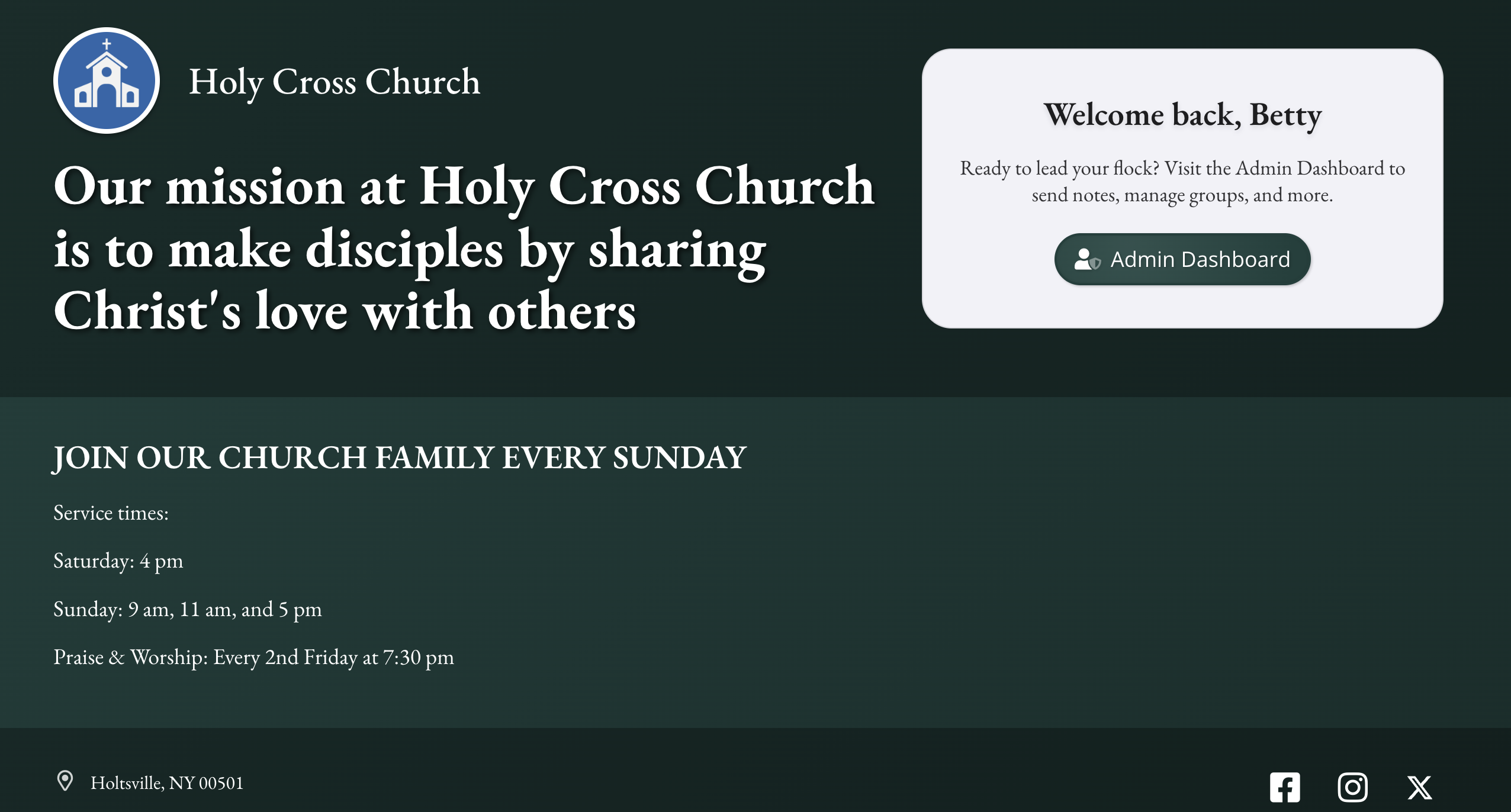
Your Home Page is your opportunity to share your Church's "brand" with your members. Branding (using the same consistent colors, logo, etc) helps to clarify your mission, builds trust, and can foster a sense of identity and belonging among members and visitors alike!
Setting up your Home Page
To set up your Home Page, you will need to have Super Admin access. Learn more about that HERE. Start by selecting the " - - - " button underneath SuperSearch on the left-hand side of your dashboard. From there, click Home Page.
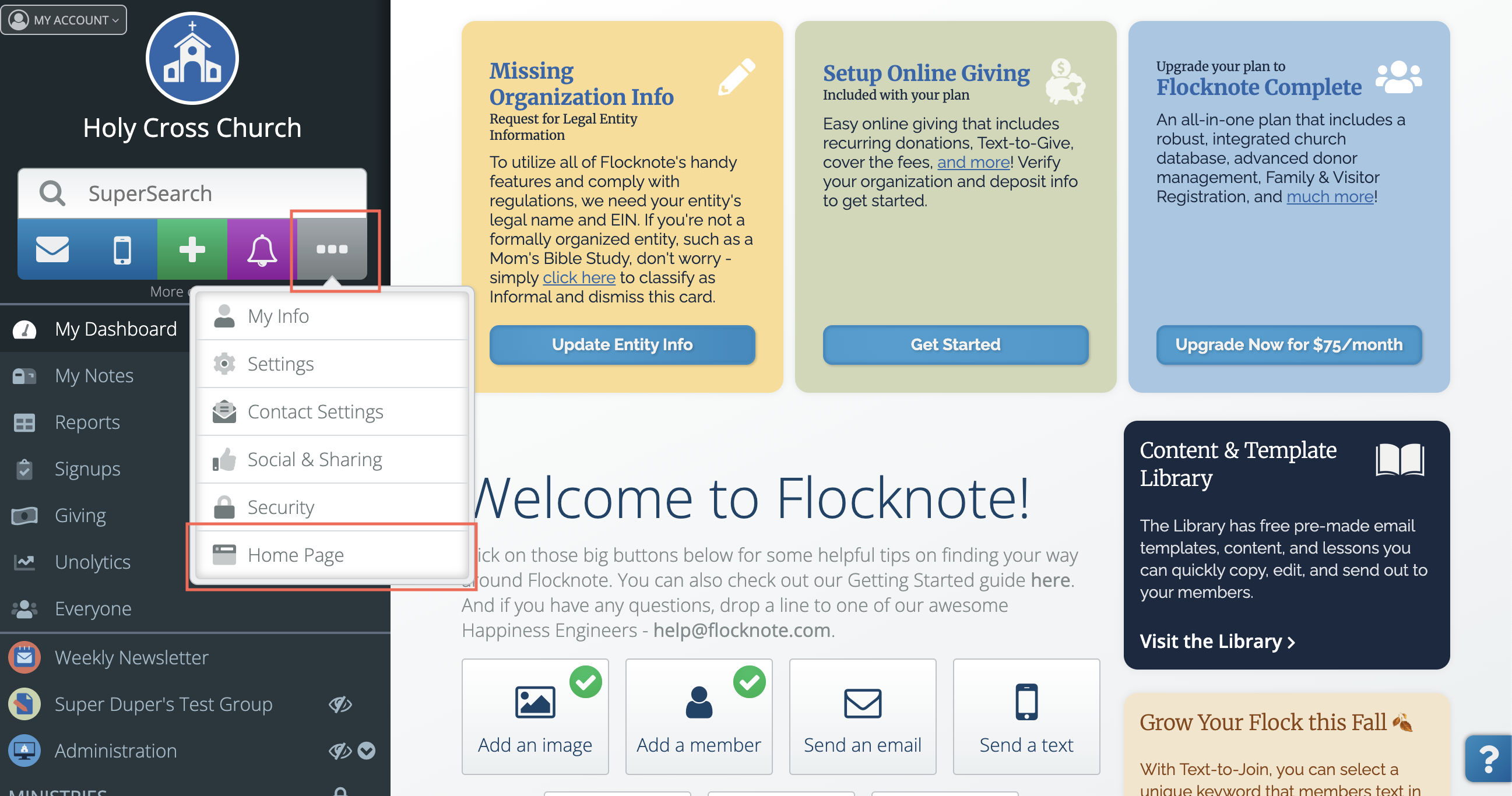
Once you've clicked Home Page, the setup menu will appear, where you can begin customizing.
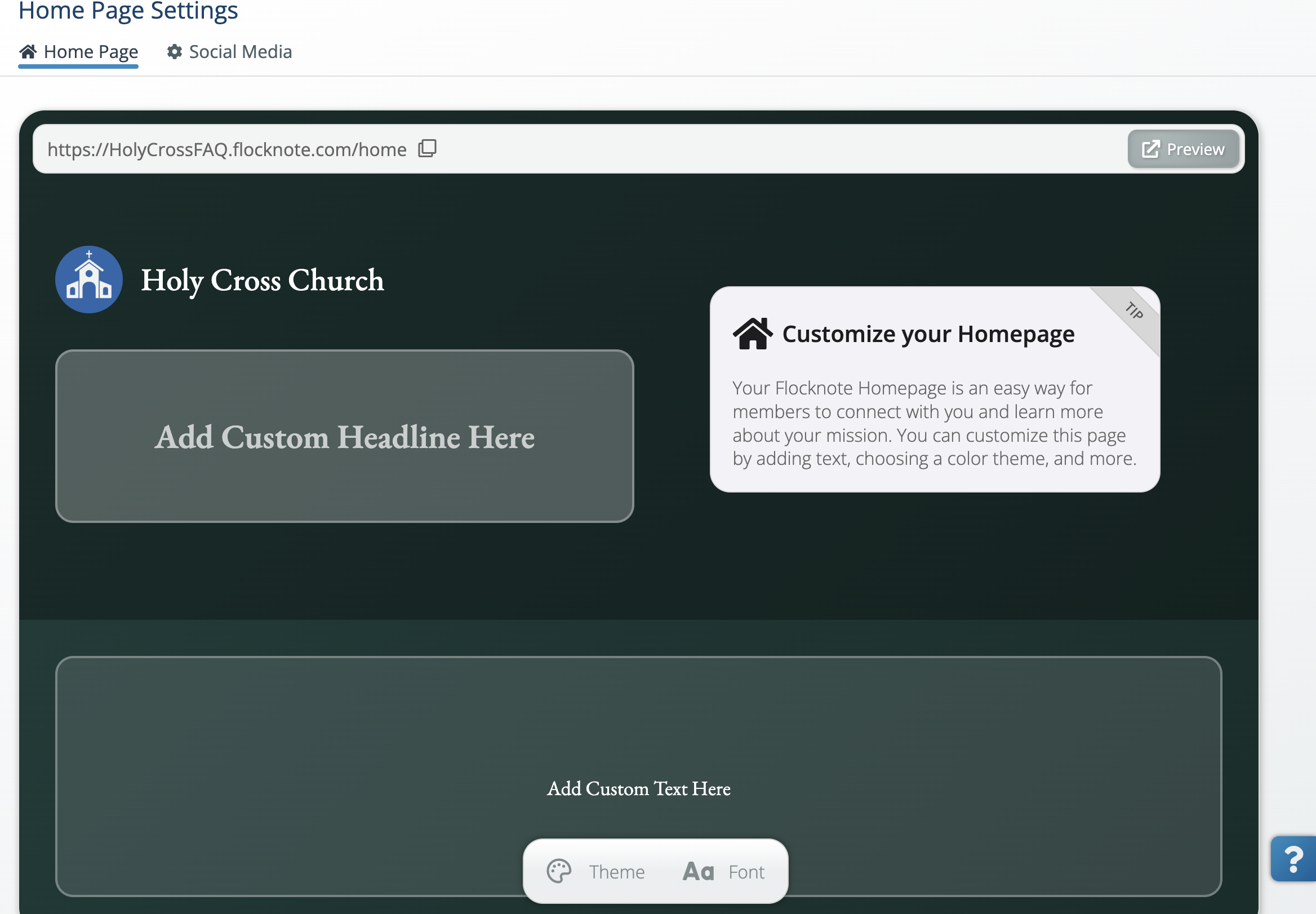
Custom Headline: Select this area for larger-sized blurbs.
- Examples: Mission statement of your Church, seasonal greetings, text that does not need to be formatted.
Custom Text: A title and body section will appear with additional formatting options.
- Examples: Service times, upcoming event dates, important links, seasonal updates, etc.
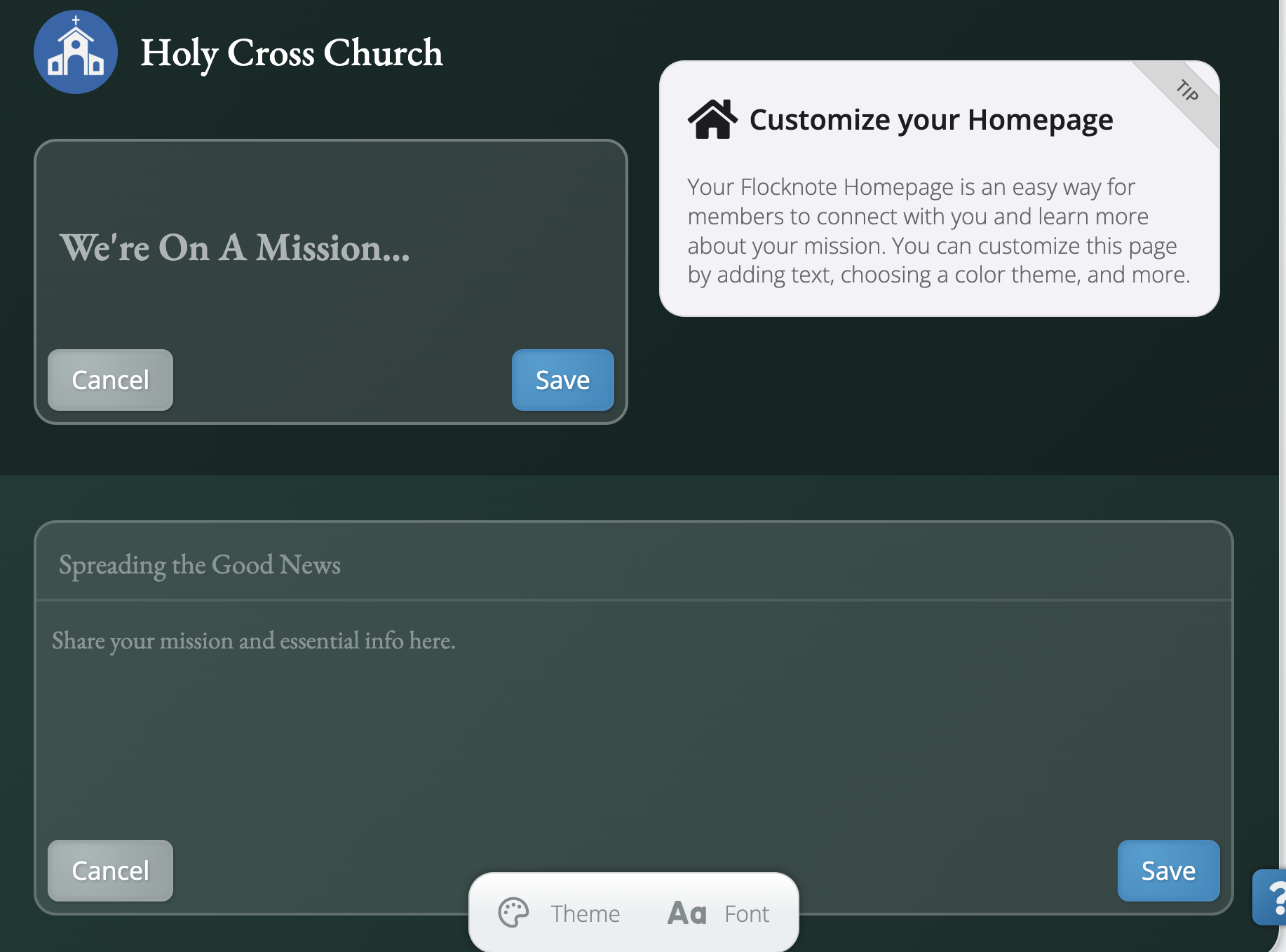
Themes and Fonts
You can change the theme (colors) and font style of your Home Page by selecting Theme or Font at the bottom of the settings page.
Theme: Once you select Theme, a menu will appear giving you an array of color themes that you can use for your page.
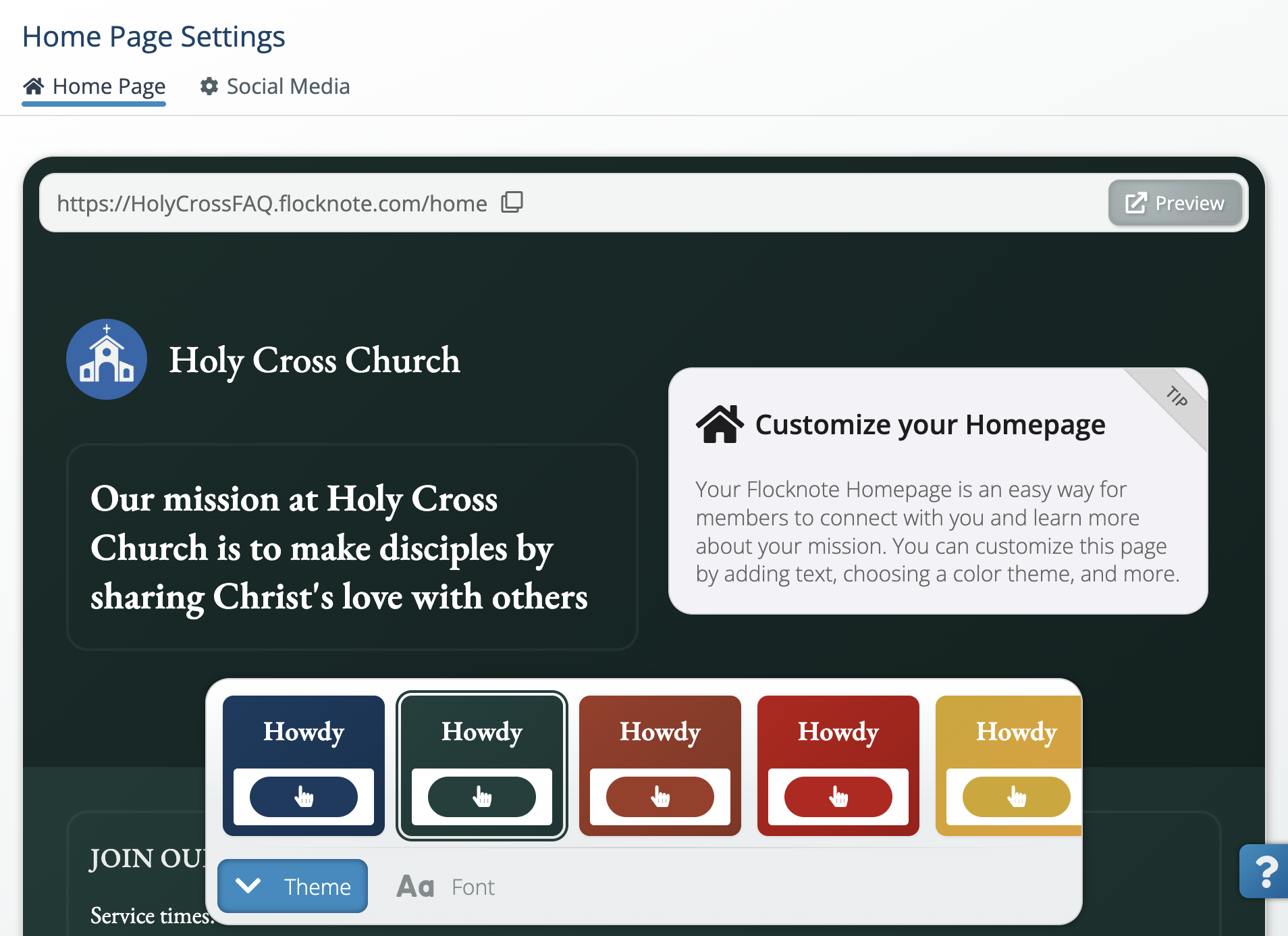
Font: After selecting Font, you'll have the option to pick a font that works best and fits your brand (serif, sans-serif, etc)
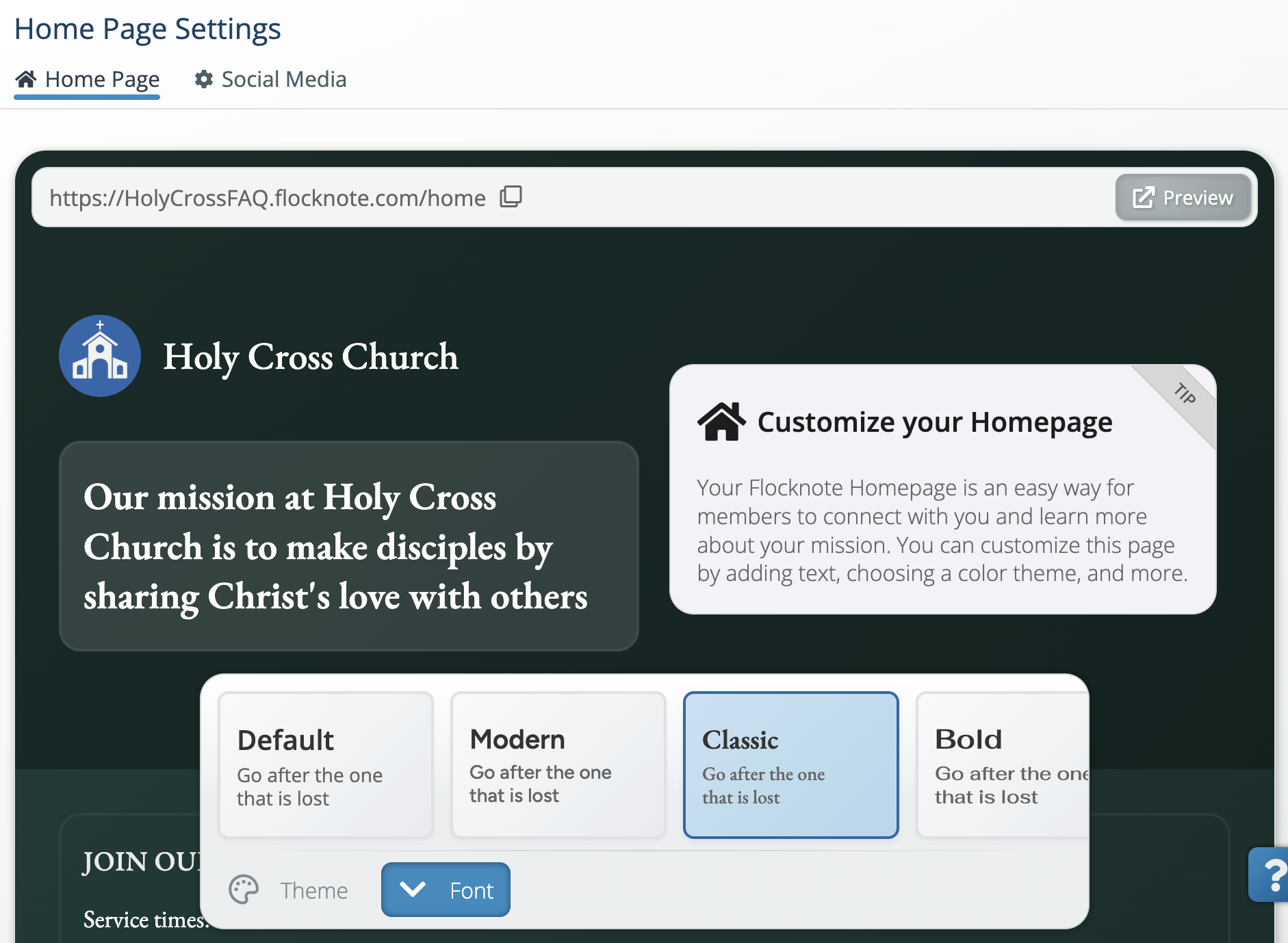
Linking your Social Media Accounts
If your Church has Facebook, Instagram, X, or YouTube, you can add the link to your profile so that those icons appear on the bottom right of your Home Page.
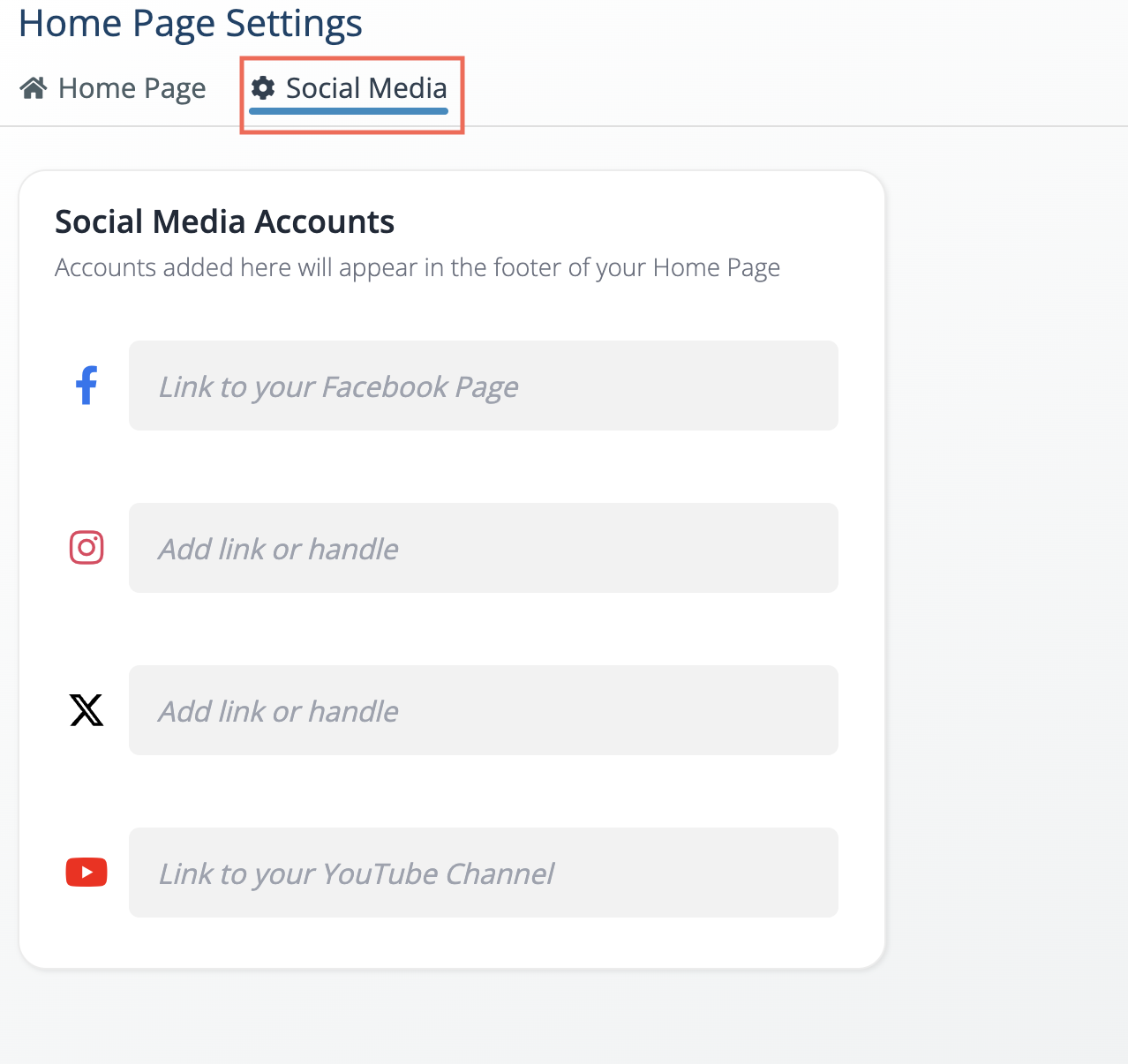
Select "Link to your..." or "Add link or handle" to paste your profile link from those accounts. Click Save and you'll be all set!
Previewing and Sharing your Home Page
Once you feel like your Home Page is ready to be shared with the world, you can preview it to get a feel for what it will look like. If everything is good to go, you can select the overlapping pieces of paper icon to copy the URL and share it on your website or use it to create a QR code that can be put on a flyer.
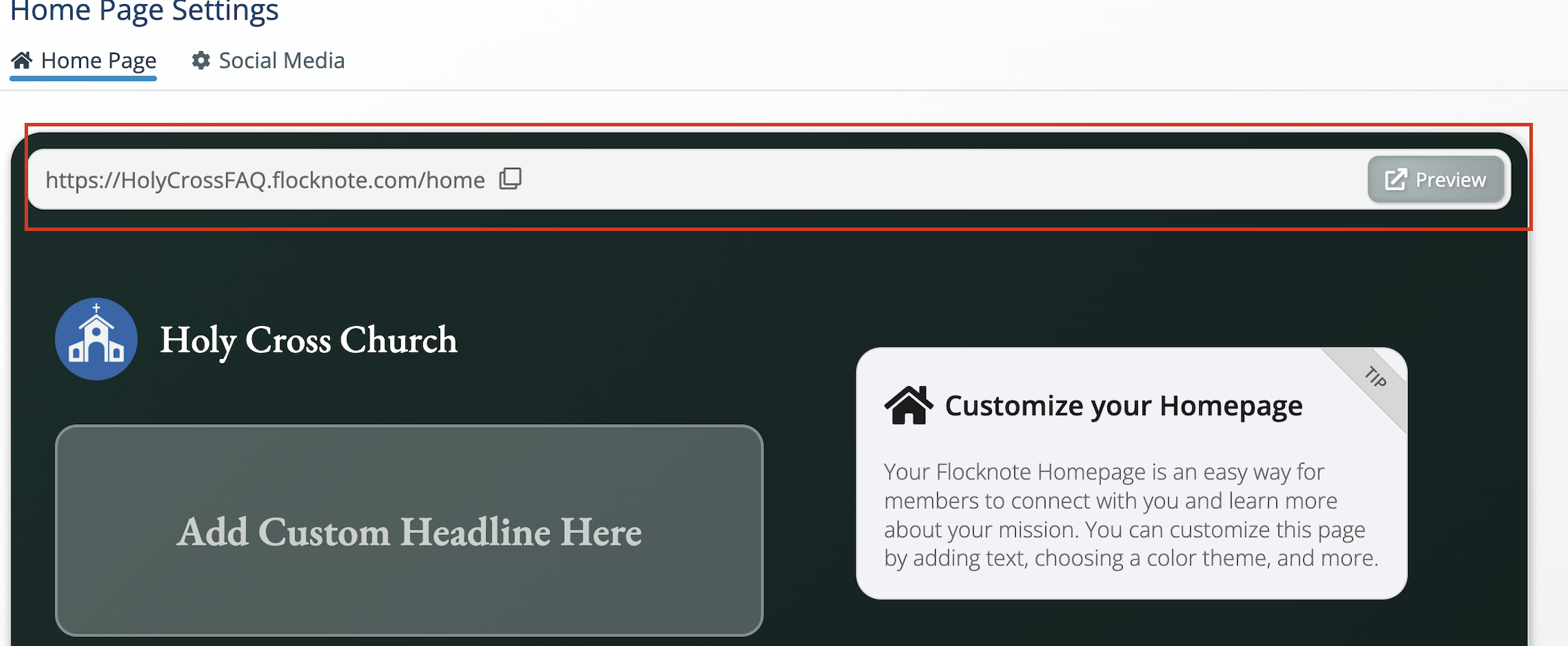
What members will see
When a member goes to your Home Page, they'll see your page with a signup screen or login option for existing members.
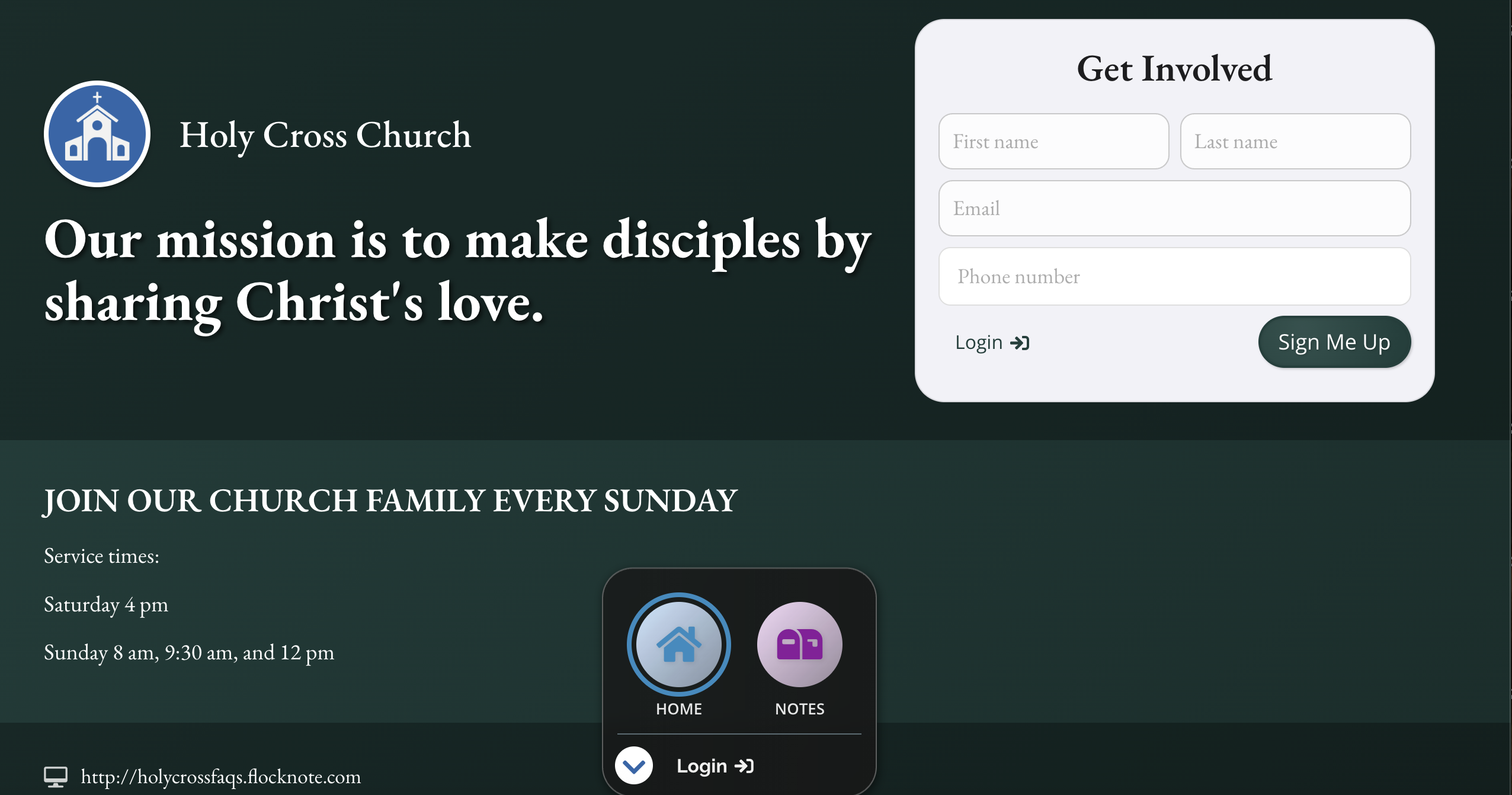
At the bottom of the page, a member will see a Home and Notes button. Selecting Home will keep them on the Home Page, and selecting Notes will bring them to a page with public notes. If they are logged in, they'll be able to see all of the notes that have been sent to them from various groups.
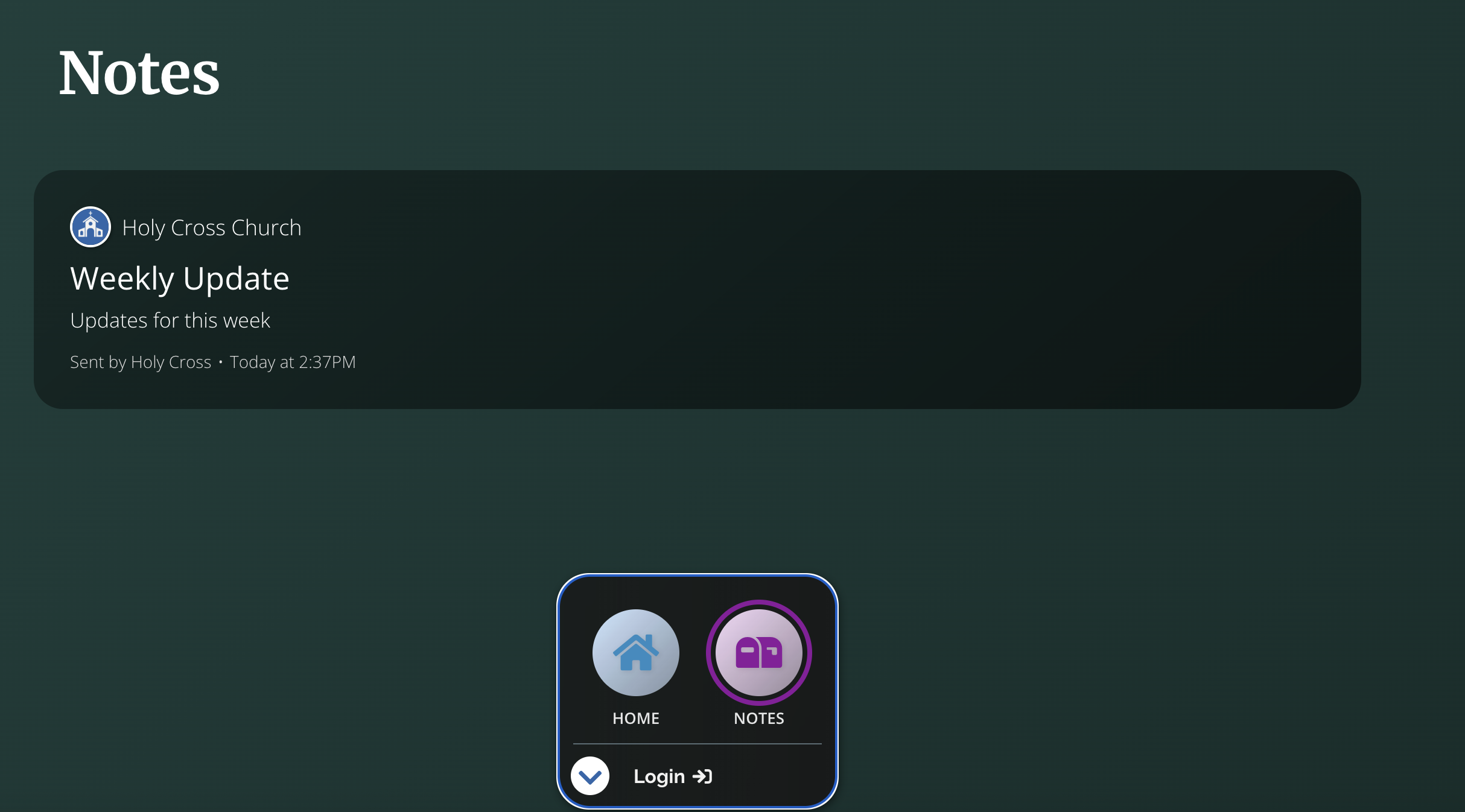
If you have any questions about this feature, please reach out to us at help@flocknote.com
If you're looking for a customizable page for Online & Mobile Giving, be sure to work with your Manage My Giving page - a handy guide on that can be found HERE.