Adjusting Notification Settings
Steps to adjust your notification settings:
To start, log in to Flocknote. (Never logged in before? See the Related Articles section at the bottom of this page. When you arrive at the Flocknote homepage (see below), select the blue My Profile button.
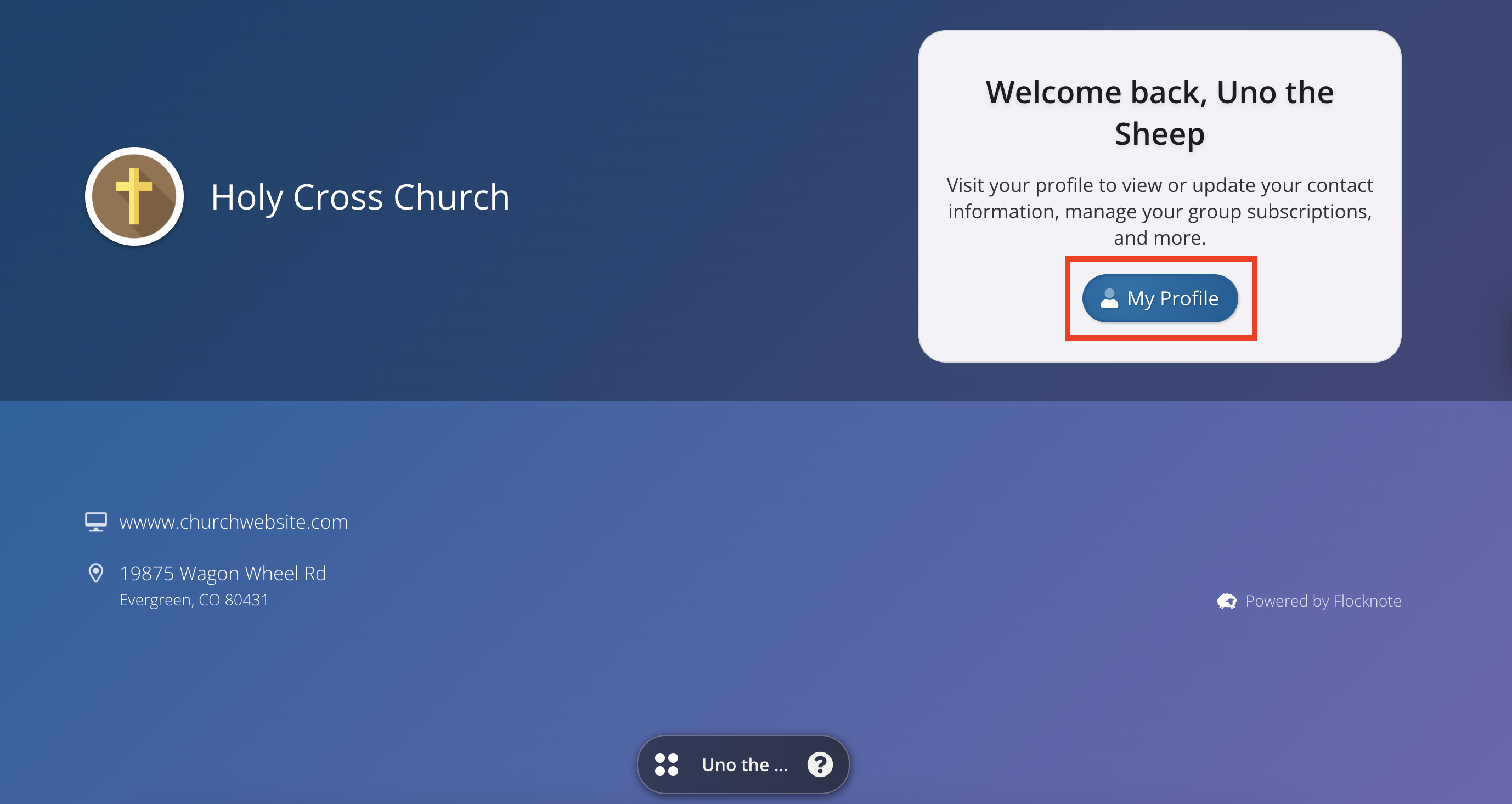
From there, select the Groups tab and click on the different icons depending on how you'd like to receive notes, comments, or leave a group. If the icon is blue, that means that notifications are turned ON. If the icon is grey, then notifications are turned OFF.
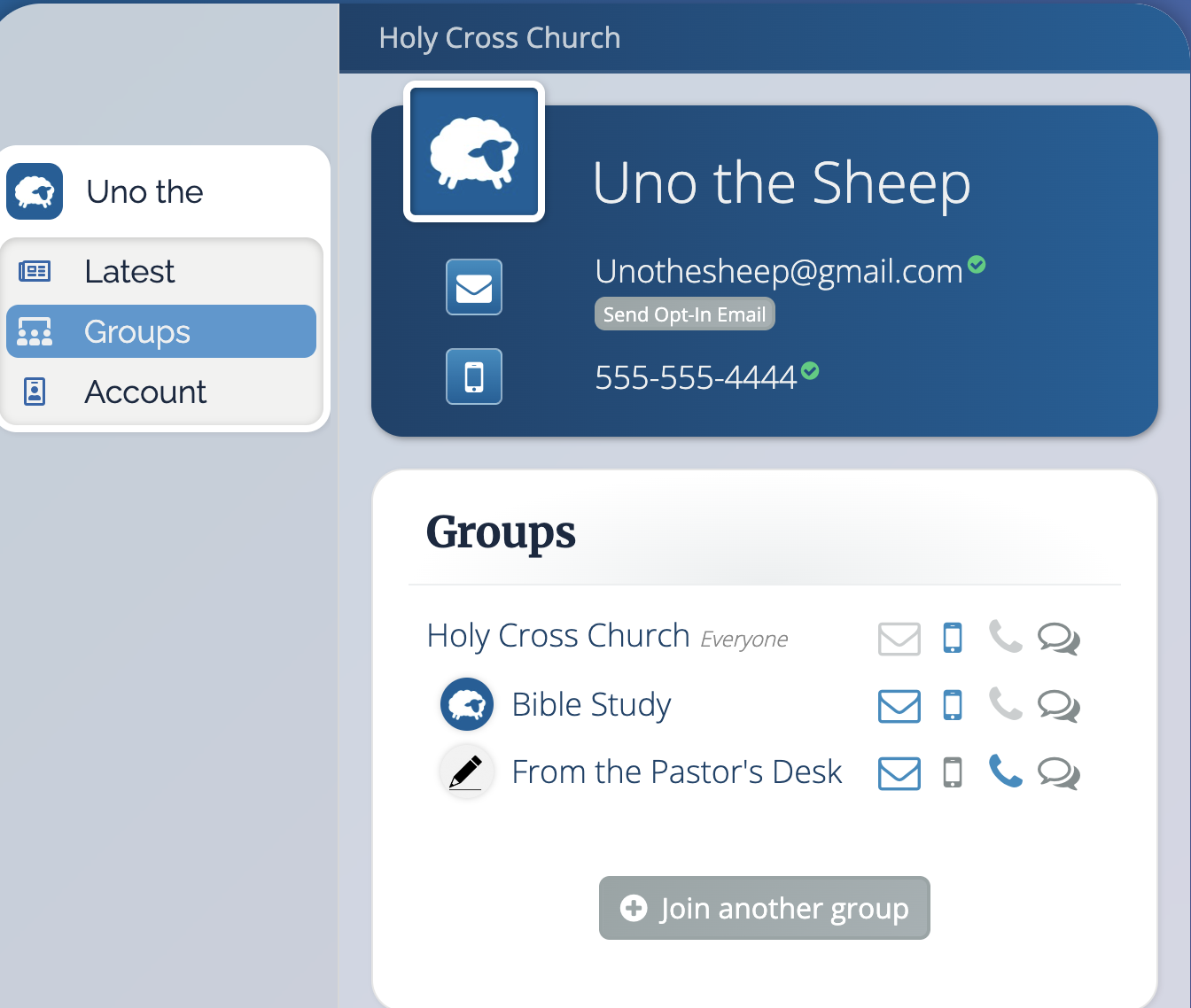
Here are a few more details about what each icon means so that you can get your notification settings just right!
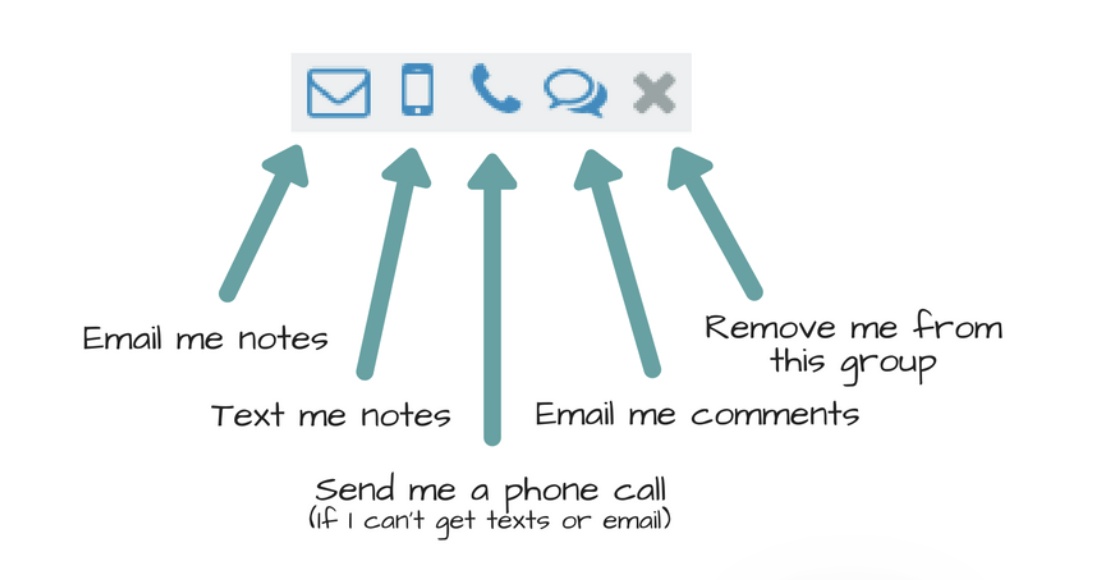
You can further adjust your preferences by checking/unchecking the options at the bottom of this section.
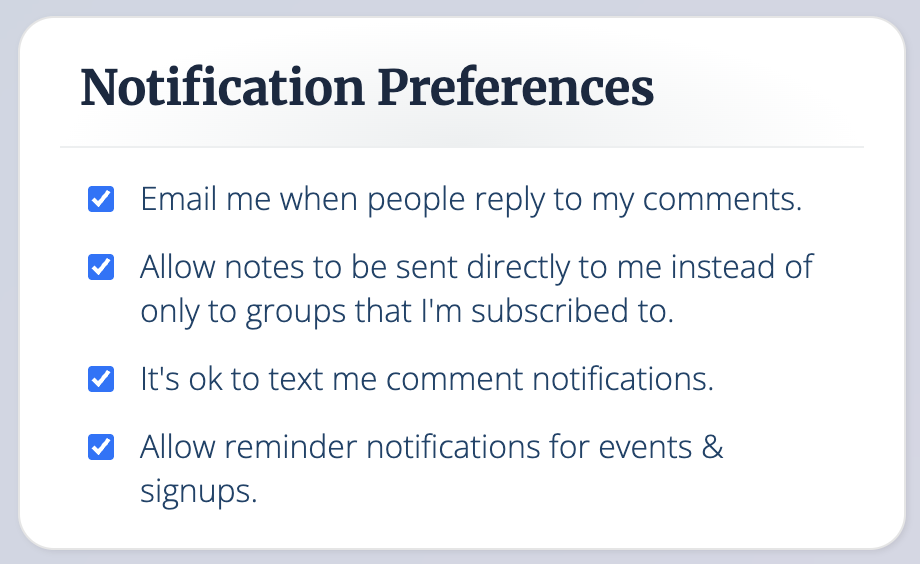
To adjust others' notifications (if you're an admin):
- Log in to Flocknote
- Select the blue "My profile
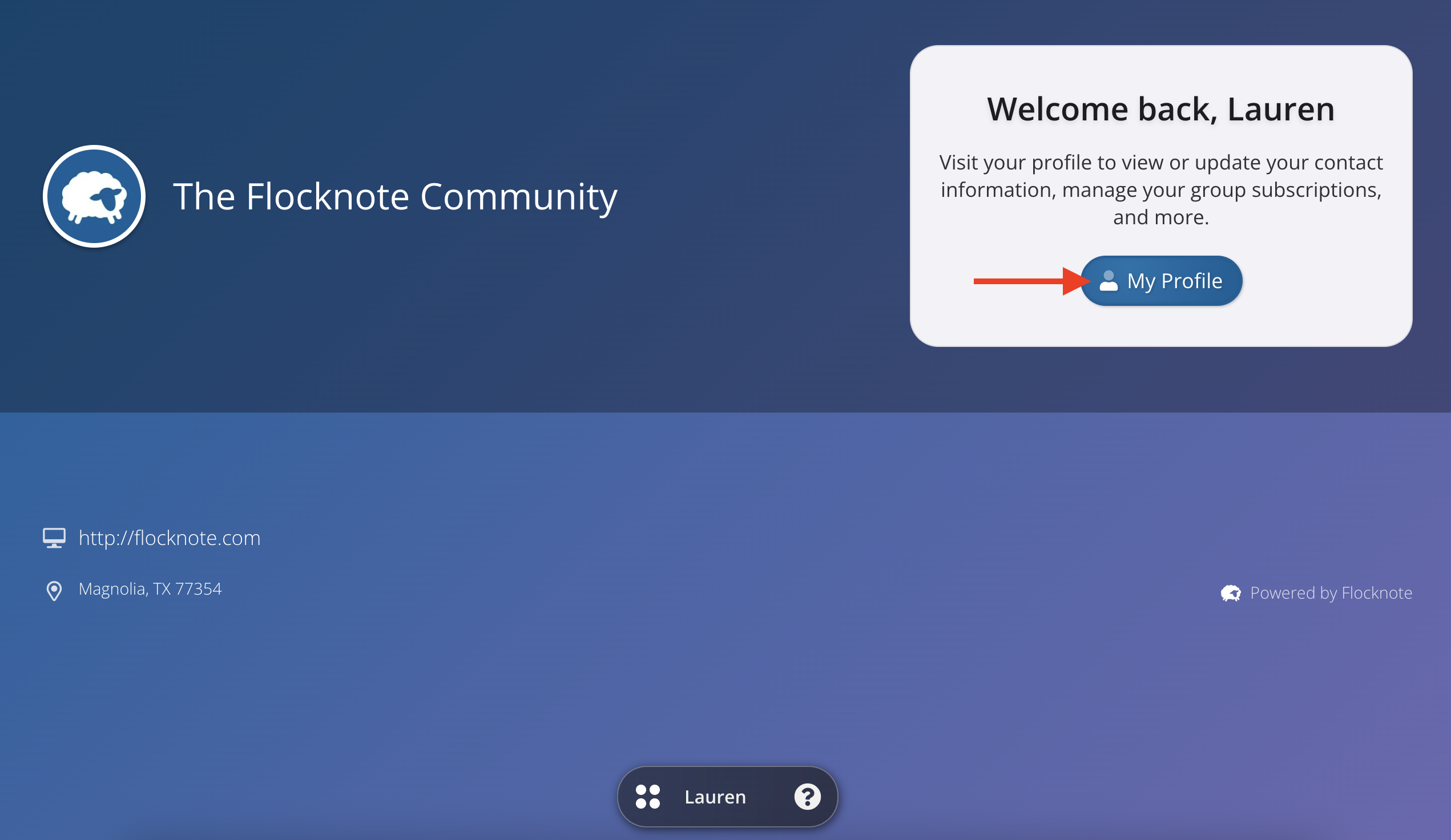
- Click the People tab in your desired group, then click the name of the member whose profile you'd like to adjust.
- Click the Groups tab.
- Click on the different icons depending on how that particular member prefers to hear from you.

If the icon is blue, that means that notifications are turned ON. If the icon is grey, then notifications are turned OFF.
Please note, some networks have additional instructions for their members to opt in to receiving texts again. See more info HERE.