How do I add Flocknote to my email contact list?
Add us to your address book 📖
All emails from Flocknote come from mail@flocknote.com, adding that email to your email contact list or safe senders list is the BEST way to ensure all those important emails go straight to your inbox! This tells your email provider that you trust Flocknote and want to receive emails from your church or ministry.
Whether you just signed up for Flocknote, have missed a few emails, or have been receiving Flocknote mail for years, adding Flocknote to your email contact list is a great way to make sure you don't miss your church's communications! Simply find your email client listed below and follow the simple steps to ensure you always receive Flocknote mail. 🎉
AOL
- From your AOL Mail inbox, click Contacts in the left panel.
- Above your contacts list, click New Contact.
- Enter the details for your contact (mail@flocknote.com).
- Click Add Contact to save.
Comcast
- From your Comcast/Xfinity Mail inbox, click on the gear icon in the top-right corner.
- Click Email Settings.
- On the left menu, under Mail, choose Advanced Settings.
- On the Advanced Settings page, check the box next to Use email safe list.
- Click Add an email address.
- Enter mail@flocknote.com, and click Add.
- To ensure that the email safe list is enabled click Use email safe list. If the checkbox is checked, the Email Safe List is enabled.
Frontier
- Click the Address Book tab.
- Click the New drop-down menu and select Contact.
- Enter the first and last names and email address (mail@flocknote.com) of your contact.
- Click Save.
- Repeat Steps 3–4 for each person you wish to add to your Address Book.
Gmail
If you use Gmail as your email provider, follow these quick and easy steps to ensure Flocknote mail is never marked as spam!
- Click the cogwheel icon and select See all settings.
- Select Filters and Blocked Addresses and click Create a new filter.
- Type: 'mail@flocknote.com' in the From field.
- Click Create filter and then check the Never send it to Spam box.
- Hit Create filter and you're done!

Hotmail
See Outlook instructions below.
Outlook
On the toolbar, select New contact.
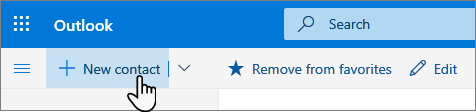
- Enter details for the contact.
- Select Create.
Or create a contact from an email message
- In Outlook.com, go to Mail.
- Open the Flocknote email from mail@flocknote.com and then select the name of the Sender you want to add to contacts (be sure to rename it Flocknote if you receive emails from multiple parishes).
On the profile card that opens, select "- - -" and click Add to contacts.
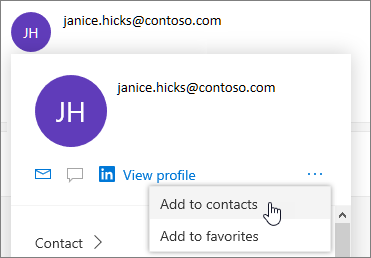
Verizon
1. Sign in to your Verizon Email account
2. Click on the contacts tab on the top (Just to the right of Conversations)
3. Click on the bottom right cross that says 'Create New Contact '
Yahoo
If you use Yahoo as your email provider, follow these simple steps to add Flocknote to your contacts!
- Open any email from Flocknote.
- Click the More option.
- Select Add Sender to Contacts.
- Type: 'Flocknote' in the First Name field and hit Save. Easy peasy! 🍋

OR (If you can't yet view Flocknote mail)
- Click the address book icon in the upper right side of the screen.
- Select Add a new contact.
- Type: 'Flocknote' in the First Name field and type: 'mail@flocknote.com' in the Email field.
- Hit Save and you're done!
Optimum
- Sign into optimum.net and select Internet then Email, which will take you to your email screen.
- Click on Contacts in the upper right corner of the screen.
- On the next screen click New then New Contact.
- Type Flocknote in the first name field, then add mail@flocknote.com
- Click Save to add to your contact list.
Additionally, if you are able to find a previously-sent note from Flocknote in your junk/spam filter, you can open it and mark it as a “safe sender."

BigPond
- Login to your Bigpond mail. On the upper right hand of the screen, click on the gear icon that reads “Settings”.
- On the left, right under SETTINGS, click on “Mail” and then click on “Safe Senders”.
- On the Safe Senders sub-menu, please write “mail@flocknote.com” in the blank square next to Add email address, and click on the (+) Add button.
- All future Flocknote emails will arrive on your inbox. If you wish to move your existing Flocknote emails from the Junk/Spam folder into your inbox, right-click that email, go to More, and then click on Mark as Not Spam.
If you don't see your email provider listed above or have any issue adding Flocknote to your contact list, no worries! Email one of our Happiness Engineers at help@flocknote.com and we'd be happy to help with this! 👍